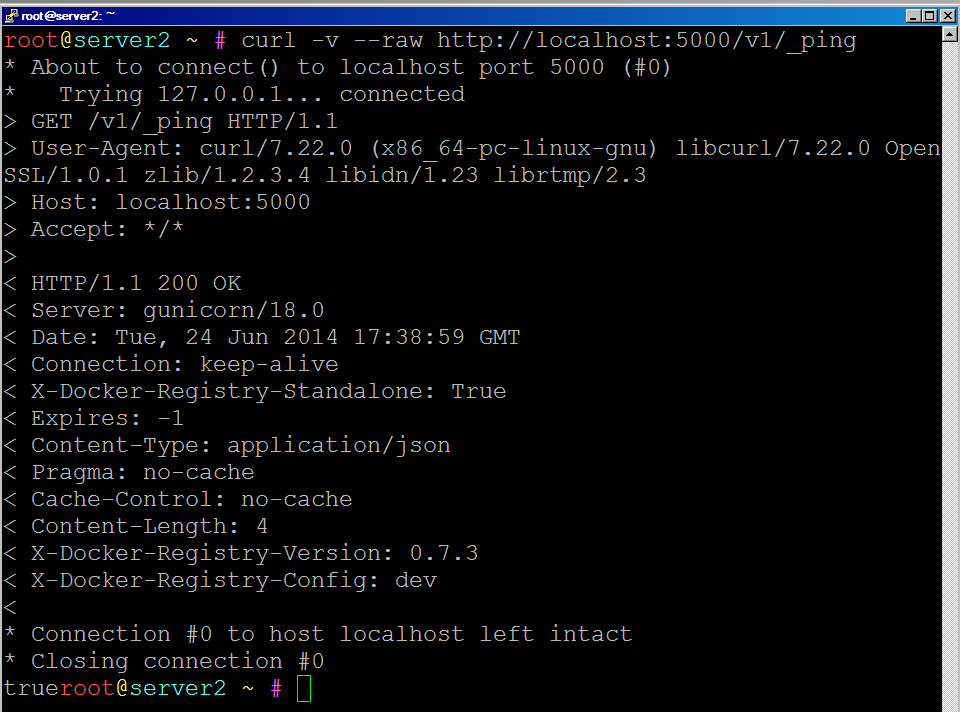Docker Tutorial Series, Part 7: Ultimate Guide for Docker APIs
- junio 18, 2014
Throughout our Docker Tutorial Series, we have discussed many significant Docker components and commands. In today’s series installment, we dig deeper into Docker and uncover Docker APIs.
The first item worth noting is that Docker provides the following APIs, making it easier to use. Those APIs also come in four flavors:
- Docker Registry API
- Docker Hub API
- Docker OAuth API
- Docker Remote API
Specifically to this post, let’s discuss Docker Registry API and Docker Hub API.
Docker Registry API
Docker Registry API is a REST API for the Docker Registry, which eases the storage of images and repositories. The API does not have access to user accounts or its authorization. Read part four of the Docker Tutorial Series to learn more about registry types.
Extract image layer:
GET /v1/images/(image_id)/layer
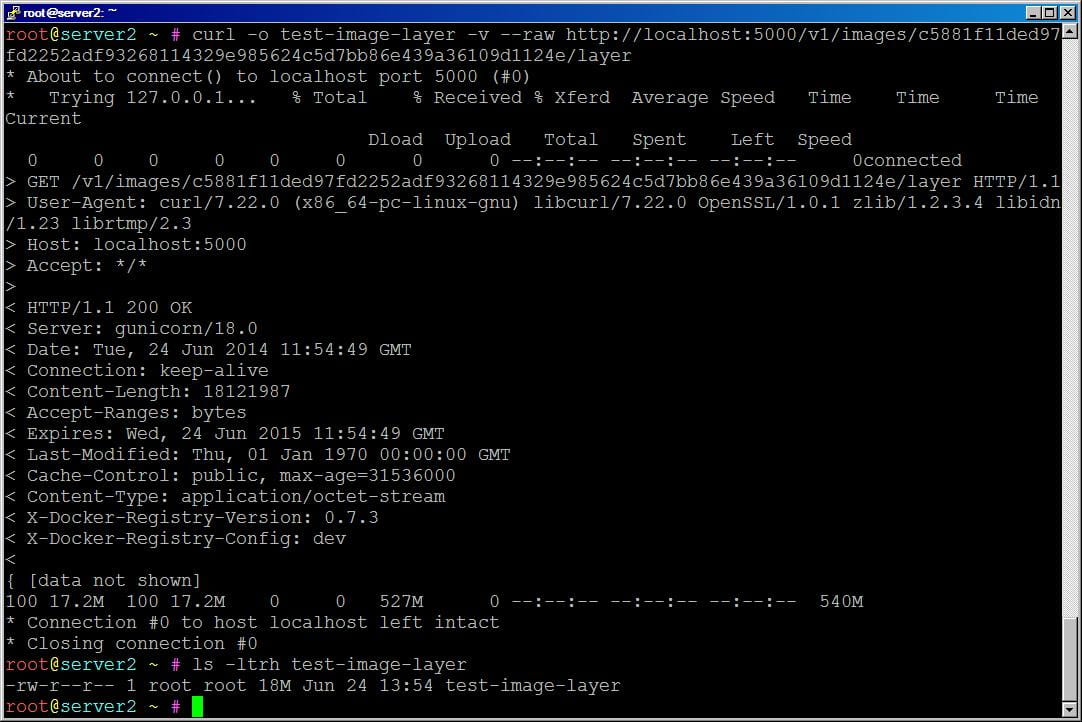
Insert image layer:
PUT /v1/images/(image_id)/layer
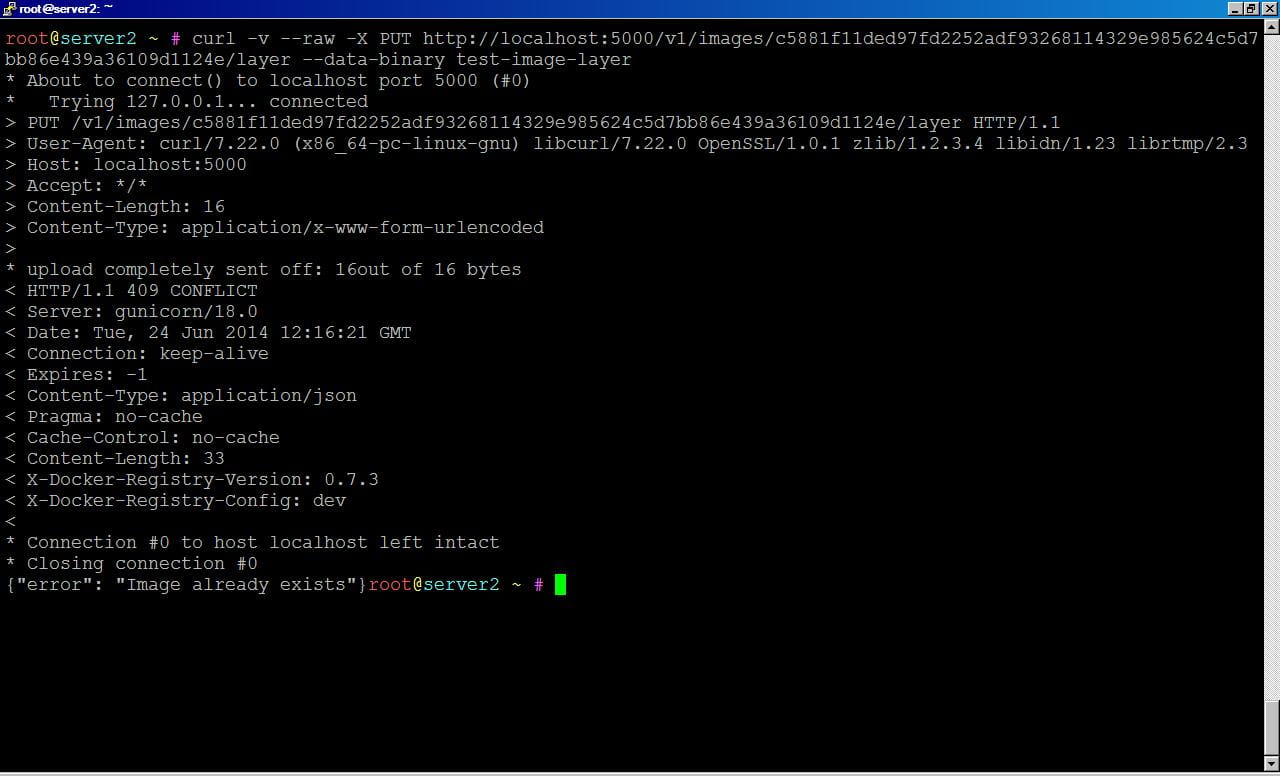
Retrieve an image:
GET /v1/images/(image_id)/json
Retrieve roots of an image:
GET /v1/images/(image_id)/ancestry
Obtain all tags or specific tag of a repository:
GET /v1/repositories/(namespace)/(repository)/tags
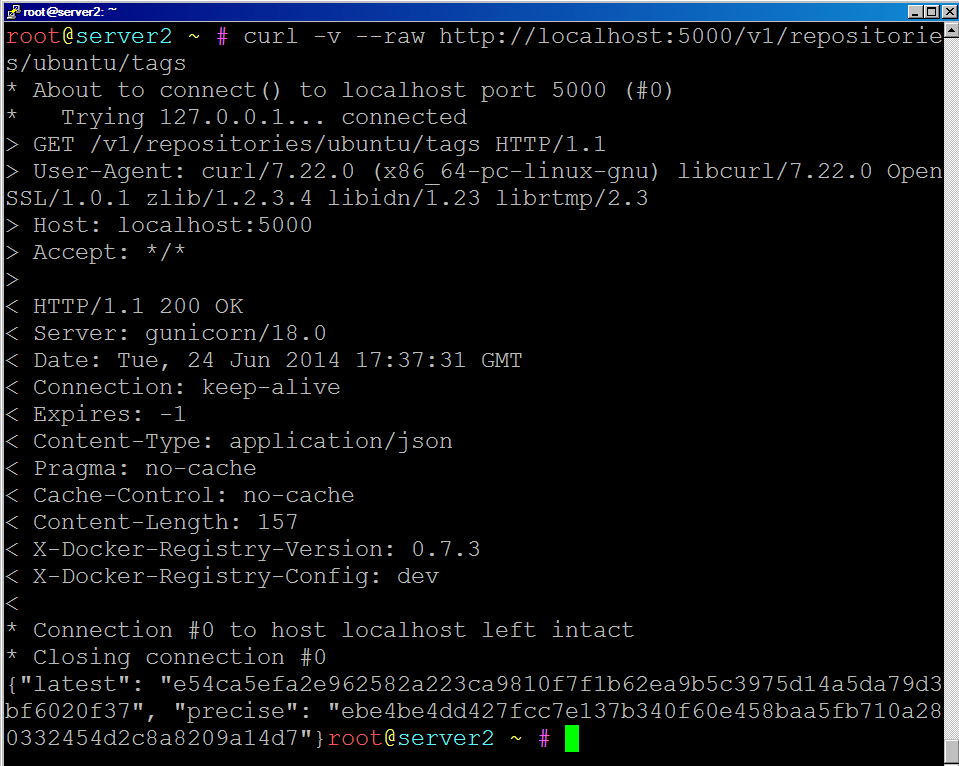
or
GET /v1/repositories/(namespace)/(repository)/tags/(tag*)
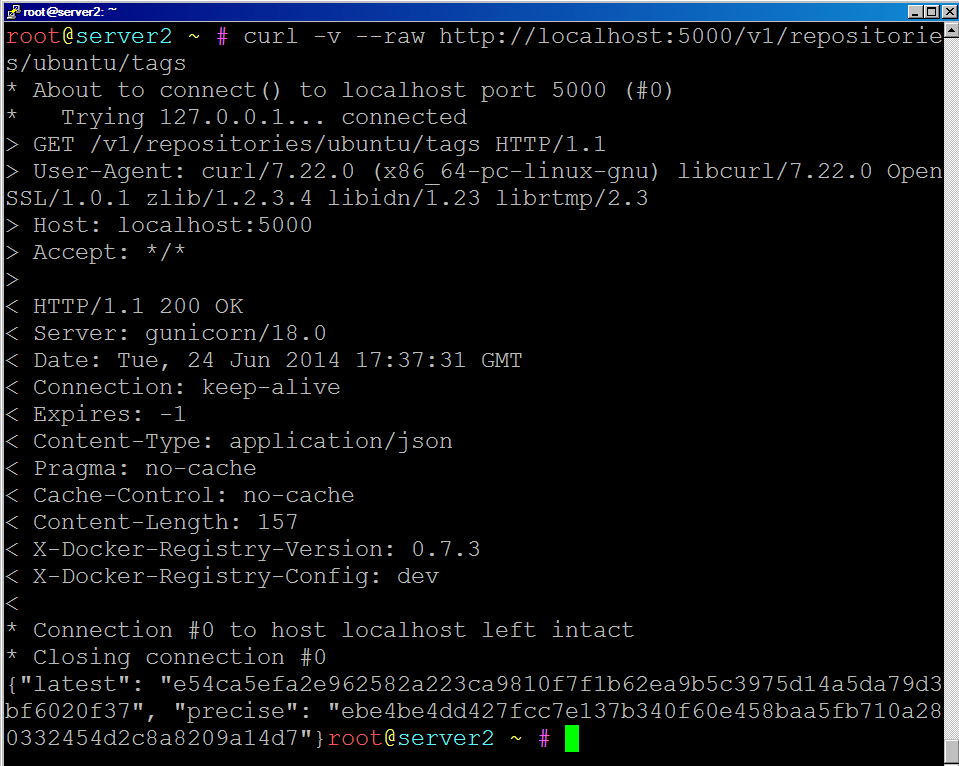
Delete a tag:
DELETE /v1/repositories/(namespace)/(repository)/tags/(tag*)
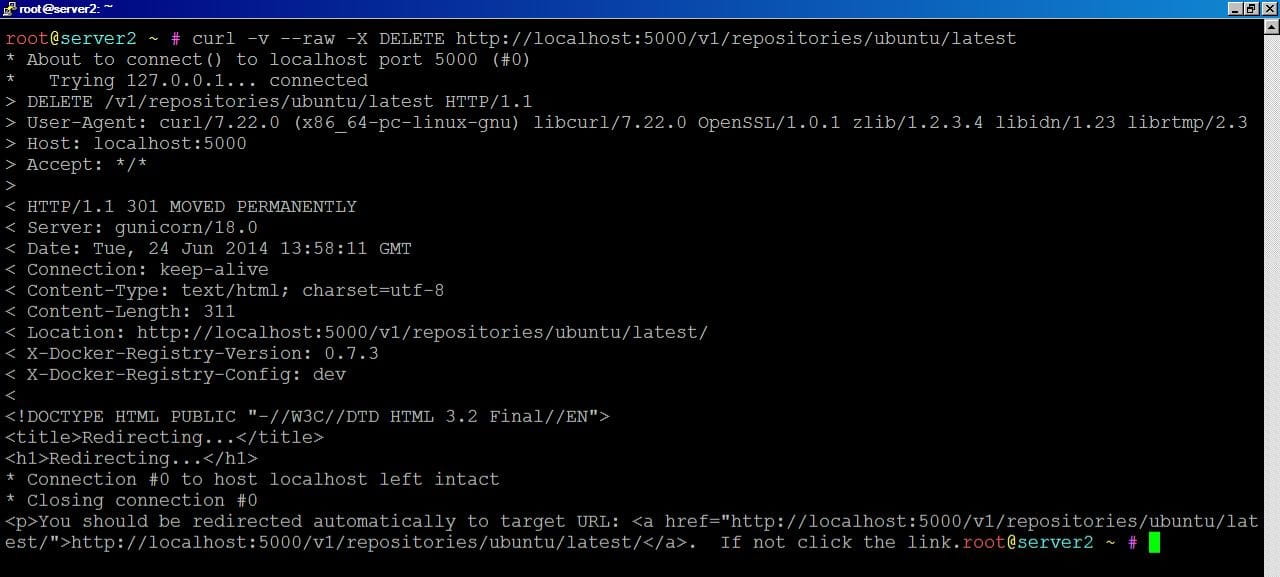
Status check of registry:
GET /v1/_ping
Docker Hub API
Docker Hub API is a simple REST API for Docker Hub. Once again, please refer to part four of this series to learn more about Docker Hub. Docker Hub controls user accounts, authentication by managing checksums, and public namespaces. This API also allows operations pertaining to user and library repositories.
First, let’s explore commands that are specific to library repositories (requires admin access):
1. Create a new repository – A new library repository can be created using the command
PUT /v1/repositories/(repo_name)/
where repo_name refers to the name of the new repository
2. Delete existing repository – The following command is used to delete an existing repository:
DELETE /v1/repositories/(repo_name)/
3. Update repository images – Images that are already in a library repository can be updated using the command
PUT /v1/repositories/(repo_name)/images4. Get images from a repository – To fetch an image from any given library, use the command
GET /v1/repositories/(repo_name)/images
5. Authorization – A library repository is authorized using a token which can be created using the command
PUT /v1/repositories/(repo_name)/auth
Now, let’s list the commands specific to user repositories. The major difference between library-specific and user-specific commands is the use of namespace.
1. Create a new user repository – A new user repository can be created using the command
PUT /v1/repositories/(namespace)/(repo_name)/
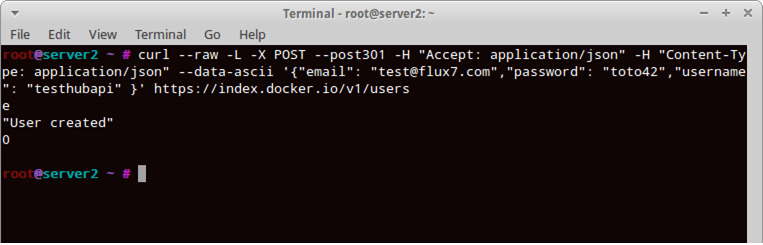
2. Delete existing repository – Delete the user repository using the command
DELETE /v1/repositories/(namespace)/(repo_name)/

3. Update images – Update user repository images with
PUT /v1/repositories/(namespace)/(repo_name)/images 4. Get images from a repository – To fetch images from an existing repository, execute the following command:
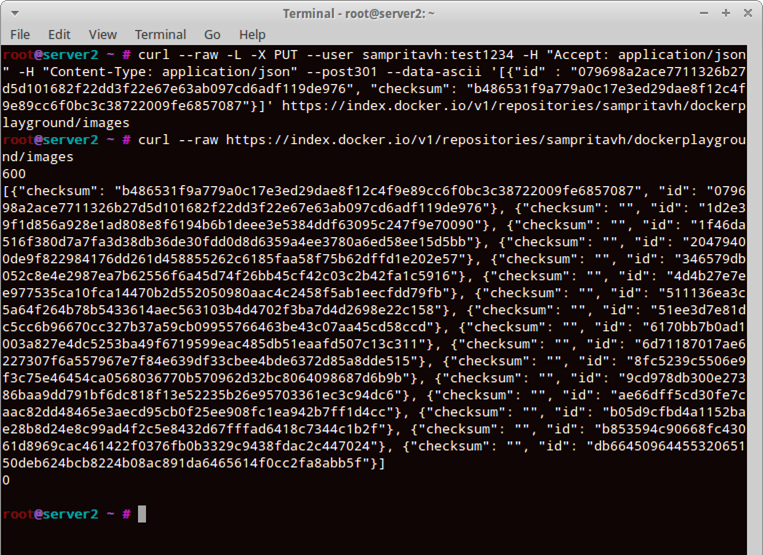
4.Get images from a repository – To fetch images from an existing repository, execute the following command:
GET /v1/repositories/(namespace)/(repo_name)/images
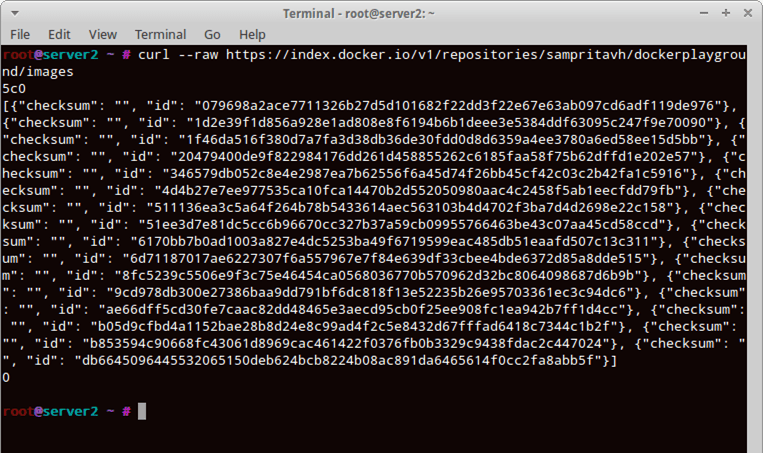
There are a few other simple commands you can use. They are:
Verify a user login using the command:
GET /v1/users
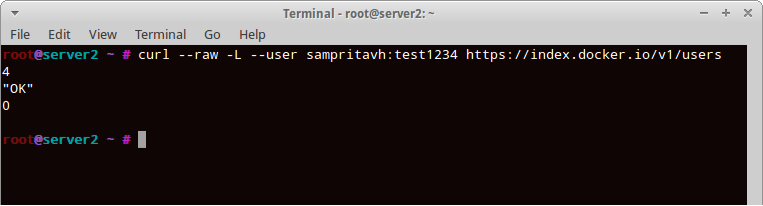
Create a new user executing the command:
POST /v1/users
Update user details:
PUT /v1/users/(username)/
Now that we’ve taken you on the first leg of this ultimate journey about Docker APIs, look for the second leg about Docker OAuth and Remote APIs in an upcoming post as part of this on-going Docker Tutorial Series.
Did you find this useful?
Interested in getting tips, best practices and commentary delivered regularly? Click the button below to sign up for our blog and set your topic and frequency preferences.
Subscribe to our blog